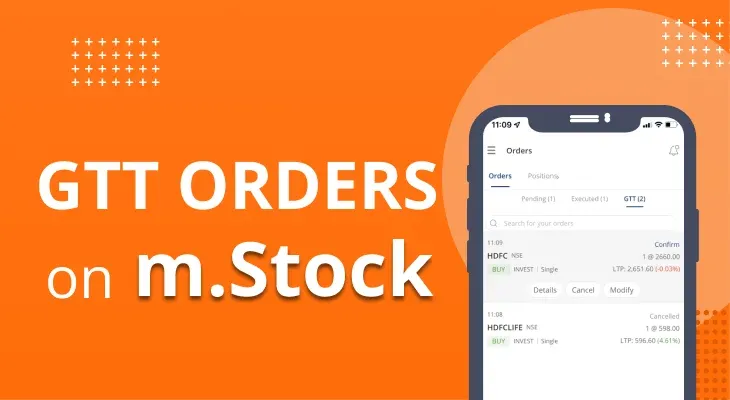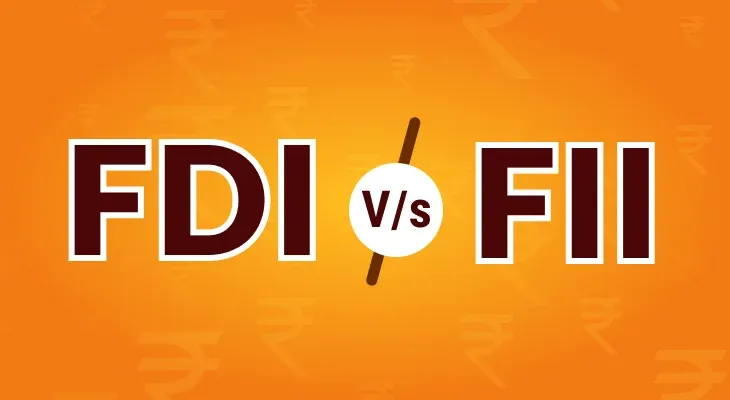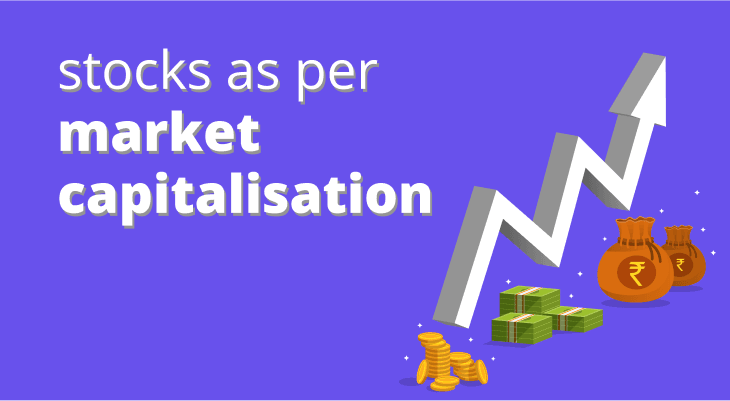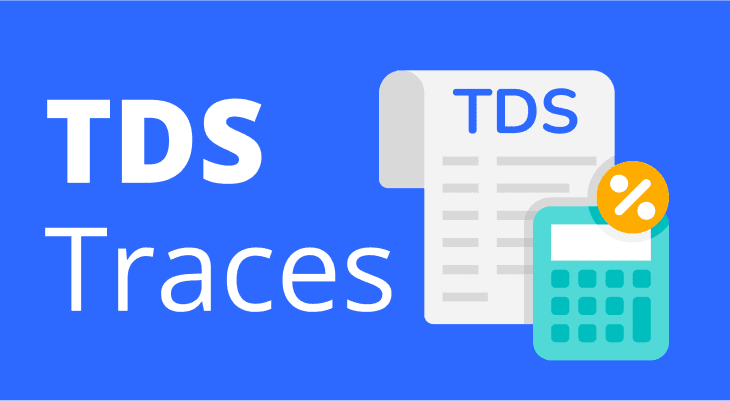
Table of content
- Purpose of the TRACES Website
- Registering on TRACES as a Taxpayer: Step-by-Step Guide
- Registering on TRACES as a Deductor: A Simple Walkthrough
- Accessing the TRACES Portal
- Understanding TRACES Justification Report
- Generate a TRACES Compliance Report: Follow These Steps
- What is the Request for Resolution Facility?
- Conclusion
TDS Traces
Tax Deducted at Source (TDS) is a crucial part of staying compliant with the rules and regulations of income taxation process in India, ensuring that taxes are collected at the source of income itself. To simplify this process and provide transparency, the Indian government introduced the TRACES platform.
TRACES, abbreviated as the TDS Reconciliation Analysis and Correction Enabling System, is an online platform that acts as a comprehensive solution for all TDS-related matters.
The main goal of the TDS TRACES website is to simplify the interaction among taxpayers, deductors, and the Income Tax Department. Through this portal, you can access vital information about your TDS deductions, view and download Form 16 and other certificates, and address any issues. In this article, we will discuss the functionalities of TRACES and how you can make the most of it.
Purpose of the TRACES Website
Transparency
TRACES aims to bring transparency to the TDS process. It provides taxpayers and deductors with access to their tax-related information and certificates, reducing the chances of errors and misunderstandings. This transparency builds trust between taxpayers and the tax authorities.
Easy Access To Information
It allows you to view and download Form 16, Form 16A, Form 26AS, and other TRACES TDS certificates. This feature offers you the convenience of accessing vital documents whenever you require them, eliminating the need to wait for physical copies. You can effortlessly retrieve your certificates from the comfort of your home.
Addressing Discrepancies
An essential aim of TRACES is to assist in resolving inconsistencies between the TDS deductions that taxpayers claim and the deductions reported by deductors. This ensures that the right amount of tax is deducted and credited. By addressing discrepancies promptly, you can avoid unnecessary complications during the tax assessment process.
Communication Platform
TRACES serves as a communication platform between taxpayers and the Income Tax Department. It enables seamless interaction and quicker issue resolution. Instead of making multiple trips to the tax office, you can communicate online and receive timely responses.
Registering on TRACES as a Taxpayer: Step-by-Step Guide
Visit TheTRACES Website
Go to the official TRACES website (www.tdscpc.gov.in ) and click on the "Register as New User" option. This step marks the beginning of your journey towards simplified tax management.
Select User Type
Choose the "Taxpayer" option and enter your relevant details, including your Permanent Account Number (PAN), name, verification code (as shown in the image) and date of birth. Providing accurate information ensures a smooth registration process.
Complete Registration
Follow the prompts to complete the registration process. You will receive an activation link on your registered email and mobile number. This link is your key to unlocking the world of TRACES.
Activate Account
Click on the activation link and set your password. Your TRACES account is now ready to use. Remember to choose a strong password that combines letters, numbers, and symbols for enhanced security.
Registering on TRACES as a Deductor: A Simple Walkthrough
Access The TRACES Portal
Visit the TRACES portal and click on the "Register as New User" option. This portal is designed to simplify your TDS-related tasks.
Choose Deductor
Select the "Deductor" option and provide your TAN (Tax Deduction and Collection Account Number) and other relevant details. Accuracy in providing your TAN is essential.
Verify TAN Details
TRACES will validate your TAN details with the TIN (Tax Information Network) database. Once verified, you can proceed. This validation ensures the accuracy of the information provided.
Complete Registration
Fill in the required information and submit the registration form. An activation link will be sent to your registered email and mobile number. Take this step to ensure that your account is fully set up.
Activate Account
Click on the activation link, set your password, and your TRACES account for deductors is now active. Secure your password and keep it confidential.
Accessing the TRACES Portal
Visit The TRACES Website
Login to the TDS - CPC portal. To access the TDS TRACES login screen, select the 'Login' option.
Select User Type
Choose whether you're a taxpayer or a deductor, and click on the respective login option. This choice ensures that you're directed to the right section of the portal.
Enter Credentials
Provide your User ID (PAN or TAN) and password. Enter the verification code displayed on the screen. Verification codes are used to ensure that you're a real person and not a computer program.
Secure Login
Click on the "Login" button to securely access your TRACES account. Ensure that you log out after you're done to prevent unauthorised access.
Understanding TRACES Justification Report
A TDS TRACES Justification Report is a comprehensive document that provides details about TDS defaults, if any, identified by the Income Tax Department. It explains the reasons for mismatches between the TDS deductions claimed by the taxpayer and those reported by the deductor. This report helps taxpayers understand and rectify any discrepancies, ensuring accurate tax calculations and preventing any undue tax burdens.
Generate a TRACES Compliance Report: Follow These Steps
Log In
Sign in to your TRACES account as a taxpayer. This is your portal to all things related to TDS.
Go To Reports
Navigate to the "Aggregated TDS ComplianceReports" tab. Here, you'll find two choices:
(a) Default-based
(b) Financial year-based
This choice is available solely to taxpayers with multiple TANs linked to their PAN.
Option 1: Pick the appropriate financial year for the TDS Compliance Report you need.
Option 2: Select the default type for which you need the TDS Compliance Report across all the financial years.Download Compliance Report
Choose the 'Submit Request' option. Once the request is submitted, you can download the relevant Excel File from the 'Requested Downloads' section within the 'Downloads' menu.
What is the Request for Resolution Facility?
The Request for Resolution (RfR) facility on TRACES allows taxpayers to raise concerns or disputes related to TDS deductions. If you notice any discrepancies in the TDS amounts credited to your account, you can use this facility to communicate with the deductor and seek a resolution. This feature ensures that you have a direct line of communication to address any concerns.
Conclusion
The TRACES platform is a clear example of the Indian government's efforts to simplify and digitise the tax compliance process. With its user-friendly interface and range of features, TRACES empowers taxpayers and deductors to manage their TDS-related affairs efficiently. From accessing TRACES Form 16 to resolving discrepancies, the platform ensures a smoother tax journey for everyone involved. Embrace the power of TRACES and stay on the path of tax compliance with confidence. By utilising TRACES, you take control of your TDS destiny and contribute to a more transparent and efficient tax ecosystem in India.
FAQ
What is TRACES in Income Tax?
TRACES (TDS Reconciliation Analysis and Correction Enabling System) is an online platform introduced by the Indian government to facilitate TDS compliance, transparency, and dispute resolution. It's a tool that empowers you to manage your TDS affairs effectively.
How to Download 26AS From TRACES?
Log in to your TRACES account.
Agree to 'Accept and Use' the Form 16/16A generated from TRACES. Click on 'Proceed'.
Go to the "View Tax Credit (Form 26AS)".
Choose the assessment year and format (HTML, Text or PDF).
Generate and download your Form 26AS.
This document gives you insights into your TDS deductions.
How to Download Form 16 from TRACES?
Log in to your TRACES account.
Navigate to the "Downloads" tab and select "Form 16."
Choose the assessment year, and the relevant Form 16 will be available for download.
Form 16 is a vital document for your tax filing.
Is it mandatory to register on TRACES?
While registration on TRACES is not mandatory, it is highly recommended for taxpayers and deductors to utilise the platform's benefits for easy access to TDS-related information and dispute resolution. Registering enhances your tax management experience.
What is the TRACES Customer Care number?
You can reach the TRACES customer care helpline at 1800-103-0344 for assistance related to the portal. The customer care team is there to assist you in case you encounter any issues or have questions.